
It’s hard to remember how computing worked prior to Adobe’s introduction of Portable Document Format (PDF). People sent editable documents in Microsoft Word and some people took that as an invitation to make unauthorized changes while others complained they didn’t have Word and couldn’t open it up. Worse, Mac users complained that Windows Word docs were completely messed up and vice versa. It was chaos until PDF became a widely adopted standard for cross-platform compatibility.
But making something compatible doesn’t just magically solve all the problems associated with document sharing, dissemination and usage. I still produce a lot of PDF handouts for presentations, for example, that end up being enormous because the program I’m using is creating a printer-ready document. But my students don’t need 300dpi images when viewing the file on screen.
That’s why I was enthused when Wondershare asked me to review PDFelement 7.0, the latest version of their PDF editing powerhouse app. Available for both Windows and Mac, I opted for the Mac version since that’s usually where I’m working with PDF documents. Add the built-in OCR (optical character recognition) library and it’s a fairly big program, but oh, what it can do! Let me show you what I mean…
Here’s a typical PDF. It’s a two page cheat sheet for the classic war game OGRE, and it’s a rather staggering 17.1MB in size (it’s only two pages!) because it’s actually just an image scan. In PDFelement 7.0, it’s displayed like this:
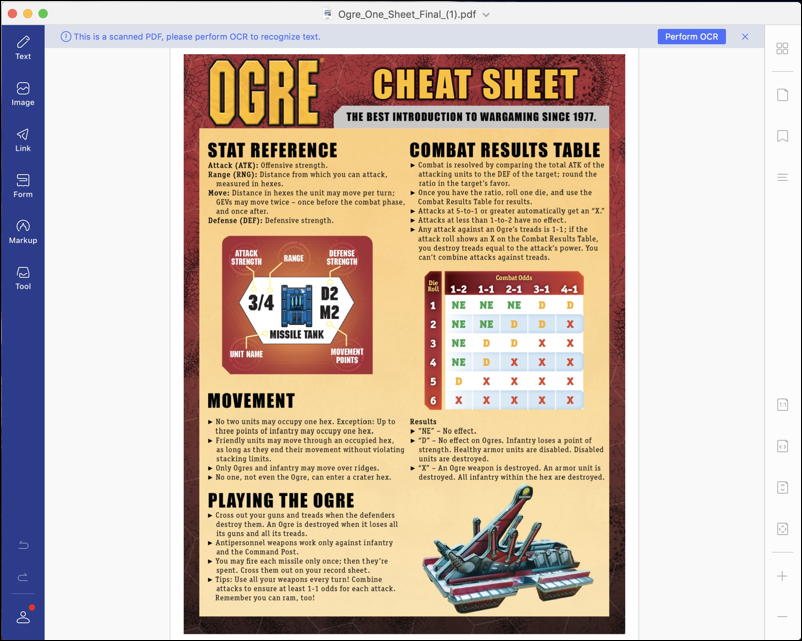
Since it is just a scan, that means I can’t search it for specific words or copy and paste specific rules or directions into, say, an email to send to friends. This can be solved with the OCR feature! To utilize it, I’m simply going to click on the blue Perform OCR button on the top right to proceed. It’s that easy.
First there’s a confirmation that pops up:
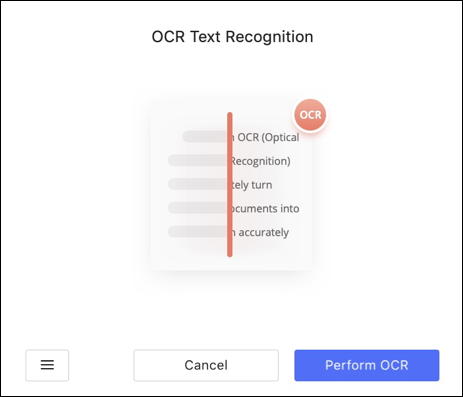
Notice the three horizontal lines button on the lower left: That lets you tweak the settings before you begin the OCR process as needed. Here are the key settings you might want to adjust:

As you can see, the OCR feature supports a lot of languages. Turns out you’ll have the best results if you specify which language the source PDF document is written in, so definitely want to take the time to do that. And you can shrink the size of the resultant PDF by allowing PDFelement to downsample images. 150dpi is a good option and it’ll match your computer screen while saving LOTS of space.
Finally, notice you can create either editable or searchable text, depending on what you want. The default of editable is probably the best choice for most cases, so leave that as is. Ready? Close this window, and click Perform OCR from the previous window. Then watch as it analyzes your document for letters, words and structure…
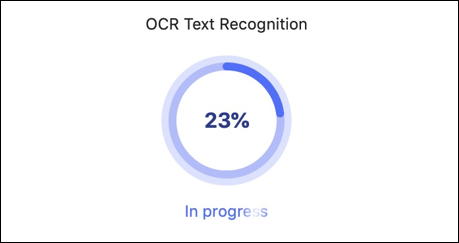
The program proceeds reasonably quickly (depending on your hardware) and eventually pops open a new window that looks a whole lot like the old window, but now words and phrases can be selected and copied because they’re actual textual information, not just an image:

If you’ve ever tried to copy and paste a paragraph out of a PDF document just to find none of the text is selectable, you’ll quickly grow to appreciate the Optical Character Recognition feature in Wondershare PDFelement 7.0. My favorite feature, however, is the ability of the program to automatically optimize PDF documents to shrink the file size. It’s nothing short of miraculous how well it works!
For example, with this 17MB two-page document, I’ll let the program optimize a new PDF…
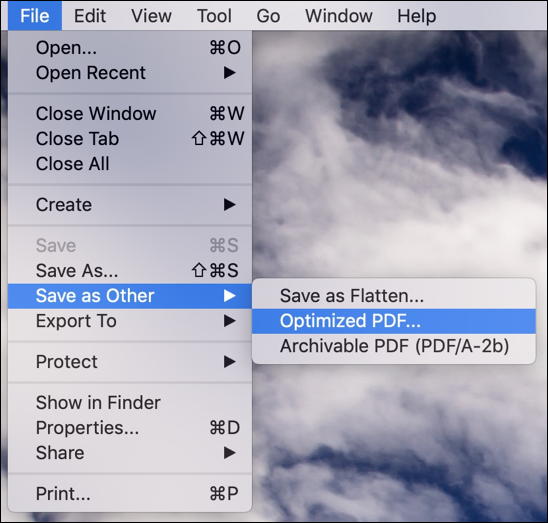
Remember, the PDF file I opened was 17.1MB in size. The results of the optimization speak for themselves:
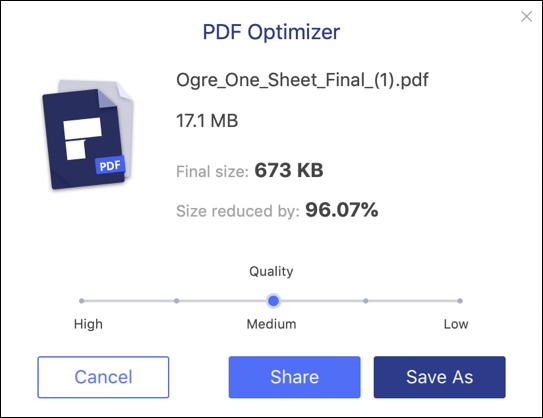
A 96% reduction in size, from 17MB down to 0.67MB. Nothing to complain about there, and if you share, email or post PDF documents, I promise that everyone who downloads them will appreciate the time you’ve spent minimizing the file size.
There’s one more feature I want to highlight too: changing the order of pages on a PDF document. One of the docs I have on my computer is the original publisher’s galley of the book Twitter Power 3.0 that my friend Joel Comm and I wrote a few years ago. It’s pretty big, about 350 pages, but with PDFelement you can open it up in a page organization view and easily drag and drop pages to change their order in the document:
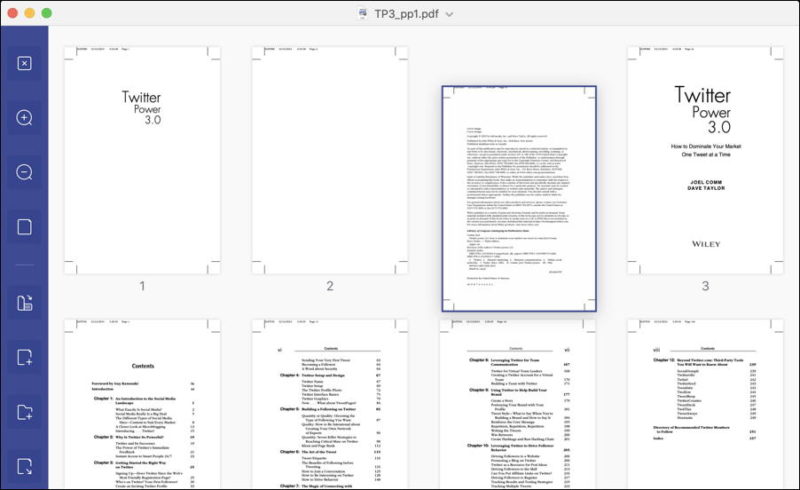
I can’t help but wonder how much PDFelement 7.0 might be able to shrink down this document with an Optimize PDF request, so I do just that. And the results, again, are excellent:
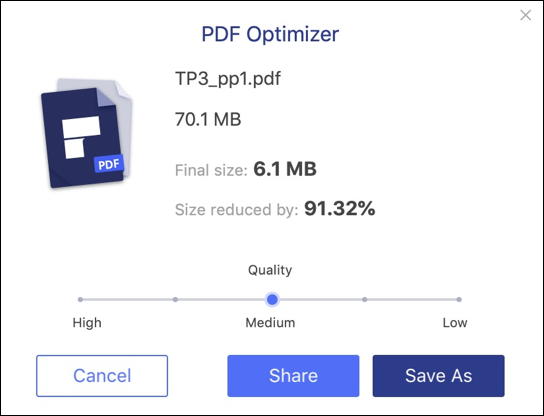
I’ll take a 91% reduction in size. Heck, it would have been nice if we’d have reduced the size of all the PDFs that flew back and forth with our publishing team back when we were working on the book, and saved me a few gig of disk space ultimately too.
In any case, there’s really a lot to like with Wondershare PDFelement 7.0. It has lots of tools and features that make it a must-have for anyone who works with PDF documents, whether you create them, mark them up, or just want to gain completely control over what you can do with the content of other people’s documents.
Wondershare PDFelement 7.0 for Mac and Windows, along with iOS and Android. $79 without OCR, $129 with OCR library. Annual subscription pricing is also available, as are educational and team pricing for the software. More importantly, they’re extending a 50% discount for AskDaveTaylor readers so check that out!
Disclosure: Wondershare sent me a license for PDFelement 7.0 Pro (with OCR) for the purposes of this review.
The post Software Review: Wondershare PDFelement 7.0 for Mac originally appeared on Ask Dave Taylor.


















